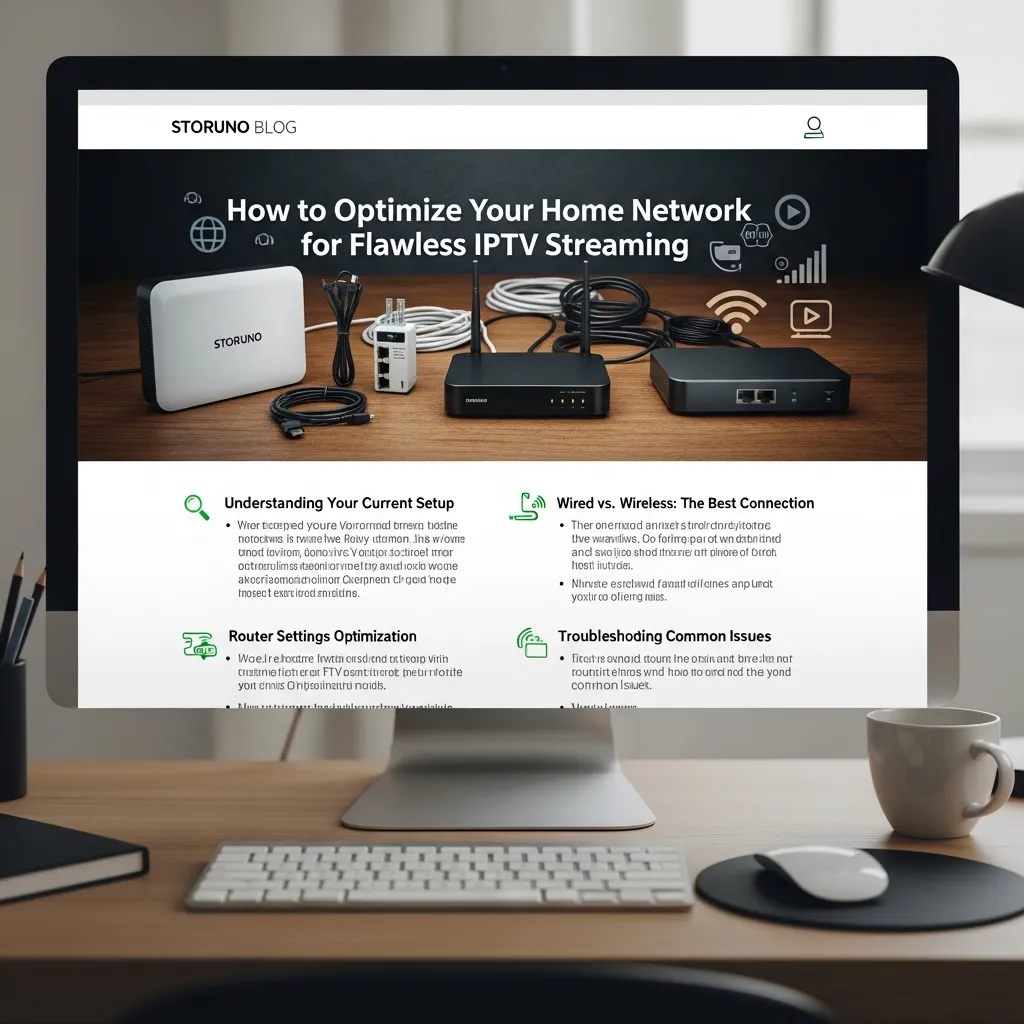
Ultimate Guide to Optimizing Your Home Network for Flawless IPTV Streaming: Say Goodbye to Buffering
The frustration is universal: you've subscribed to a premium IPTV service, you've got a blazing-fast internet plan from your provider (like Rogers, Bell, Comcast, or AT&T), yet your stream freezes, pixelates, or jumps during the most critical moment of the game or movie. This phenomenon, often called the "spinning circle of death," is rarely the fault of the IPTV provider alone. The true culprit often lies in an overlooked and poorly configured piece of equipment: your home network.
Streaming live, high-definition content requires more than just raw bandwidth; it demands stability, consistency, and low latency. This comprehensive guide, tailored for users in the US and Canada, will transform your network from a bottleneck into a high-performance streaming machine.
1. Beyond Speed: Understanding Latency, Jitter, and Packet Loss
The common misconception is that a "Gigabit" connection guarantees a flawless streaming experience. While bandwidth (how much data can pass through) is important, it's actually the secondary factor for IPTV. For a stunning 4K stream, you typically only need 25-50 Mbps. The real enemies of live streaming are time-based measurements:
- Latency (Ping):
- The time it takes for a small data packet to travel from your device to the IPTV server and back. High latency (anything consistently above 50ms) means delays, causing the player to pause and re-buffer to catch up. For a truly 'live' experience, aim for under 30ms.
- Jitter:
- The variation in delay of data packets arriving at their destination. If the arrival time is inconsistent, the stream can't maintain a steady flow, leading to stuttering and choppy video, even if your average latency is low.
- Packet Loss:
- This occurs when data packets fail to reach their destination. On a poor network connection (especially poor Wi-Fi), your device has to request the missing data again, which immediately translates into buffering or pixelation on your screen.
Actionable Tip: Test Your Connection
Run a speed test from the specific device you use for streaming (not just your phone). Focus less on the download speed and more on the Ping and checking for Jitter. If these numbers are poor, your troubleshooting must begin locally.
2. The Undisputed King of Stability: Hardwiring with Ethernet
If there is one non-negotiable step to eliminate buffering, it is abandoning Wi-Fi for your main streaming devices. Wi-Fi, while convenient, is a shared, unshielded medium prone to environmental interference from neighboring Wi-Fi networks, Bluetooth devices, microwaves, and even metal structures in your walls.
Choosing the Right Cable
Not all Ethernet cables are created equal, though modern IPTV streaming won't require the absolute fastest.
- Cat5e: Sufficient for most 4K IPTV. Supports speeds up to 1,000 Mbps (1 Gigabit).
- Cat6: Recommended standard. Better shielding and can handle up to 10 Gigabits over shorter distances. The minimal price difference makes this the superior choice for future-proofing your home media center.
The Powerline Adapter Solution
What if running a physical cable is impossible? A Powerline Adapter is the next best thing. These devices use the electrical wiring in your home to create a stable, wired connection, effectively turning any wall outlet into an Ethernet port. While they don't offer true Ethernet speeds, they virtually eliminate Wi-Fi-related packet loss, which is the key to stability.
Need to connect a popular device? Learn the specific steps for connecting your streaming stick with an adapter in our guide: Setting up IPTV on your Firestick/Android TV Box.
3. Advanced Wi-Fi Optimization: Channel, Frequency, and Placement
If running an Ethernet cable is genuinely not an option, you must optimize your wireless signal for low-latency streaming.
Frequency Band Management (2.4GHz vs. 5GHz)
Ensure your streaming device is connected to the 5GHz network, not the 2.4GHz one.
- 2.4GHz: Offers greater range and better penetration through walls but is congested with countless household devices (phones, tablets, smart home gear). Avoid for IPTV.
- 5GHz: Shorter range, but offers faster speeds and is significantly less congested, resulting in lower latency and jitter. Always use this for IPTV streaming.
Router Placement and Channel Selection
Your router should be in an open, central location, away from walls and large metal objects (like refrigerators or metal shelving). Furthermore, you can manually set your Wi-Fi channel:
- Use a Wi-Fi analyzer app (on your smartphone) to see which 5GHz channels your neighbors are using.
- Access your router settings and manually switch your 5GHz channel to a less congested one (e.g., channels 149-165 are often the best).
4. The VPN Solution: Defeating ISP Throttling in North America
In the US and Canada, major Internet Service Providers (ISPs) like Comcast, Rogers, Bell, and AT&T are known to employ "Traffic Shaping" or throttling. They can detect the high-bandwidth, consistent stream patterns of IPTV protocols. To manage their network load, they may intentionally slow down or throttle your connection specifically for this type of traffic.
How a VPN Provides the Fix
A Virtual Private Network (VPN) encrypts all your internet traffic before it leaves your device. This means your ISP can see that you are connected to *something*, but they cannot see *what* that traffic is. The streaming data becomes invisible to them, rendering their throttling algorithms ineffective and ensuring you receive the full speed you pay for.
Is buffering still an issue? Find expert tips on eliminating network problems, including those caused by throttling: Fix IPTV Buffering Fast: 5 Tricks for Smooth Streaming.
5. The Router's Power: QoS and DNS Configuration
Your router is the brain of your network. Optimizing its internal settings can make a massive difference in stream stability.
Quality of Service (QoS) Explained
QoS allows you to prioritize traffic. If you have a roommate gaming and you are watching live TV, QoS ensures your streaming device gets the necessary bandwidth first.
- Log into your router's admin panel (usually via a web browser).
- Find the QoS or Traffic Prioritization settings.
- Set your primary streaming device (e.g., your Nvidia Shield or Apple TV) to the highest priority, often labeled as "Gaming" or "Media Streaming."
The DNS Advantage: Speeding Up Connection Time
Changing your DNS (Domain Name System) server from your ISP's default can improve initial connection speed and reduce lookup times for channels. This doesn't affect raw bandwidth but makes channel surfing feel much "snappier."
Recommended Public DNS Servers (Set on your router for network-wide effect):
- Cloudflare: 1.1.1.1 and 1.0.0.1 (Known for speed and privacy)
- Google Public DNS: 8.8.8.8 and 8.8.4.4 (Reliable and fast)
Firmware and Router Quality
The cheap router provided by your ISP is often a weak point. If you are using a high-demand IPTV service, consider investing in a high-quality, third-party router (e.g., ASUS, Netgear Nighthawk) and ensure its firmware is always up-to-date. Newer routers handle traffic distribution and network congestion far better than older or low-end models.
6. Streaming Device Health: The Final Check
Even with a perfect network, a struggling streaming device can still cause buffering.
Clear Your Cache
IPTV players, like any app, accumulate cache over time. This can clog up your device's limited RAM, slowing performance. Periodically clear the cache within your IPTV application's settings or through your device's overall app management settings.
Choose the Right Player
Not all IPTV players are coded equally. Some are better at handling fast channel switching, reconnecting quickly after a brief interruption, or utilizing device hardware efficiently. Investing time in finding a highly-rated, professionally-developed player is often worth it.
Looking for a player that minimizes buffering and offers the best user experience? See our guide on one of the top applications: A Comprehensive Guide to IPTV Smarters Pro Features.
Conclusion: The Path to Crystal-Clear Streaming
Achieving a flawless, buffer-free IPTV experience is a multi-step process that starts and ends with your local network. By prioritizing stability over raw speed—meaning you embrace Ethernet, implement a reliable VPN, and fine-tune your router’s settings—you can eliminate the vast majority of streaming issues. The days of the dreaded spinning circle are over.
Ready for Flawless Streaming?
With your network optimized, all you need is a premium, stable service to complete the setup.
Upgrade or Renew Your IPTV Plan Today ?*This article is intended as a technical guide for optimizing home networking equipment for high-performance IPTV services in North America.